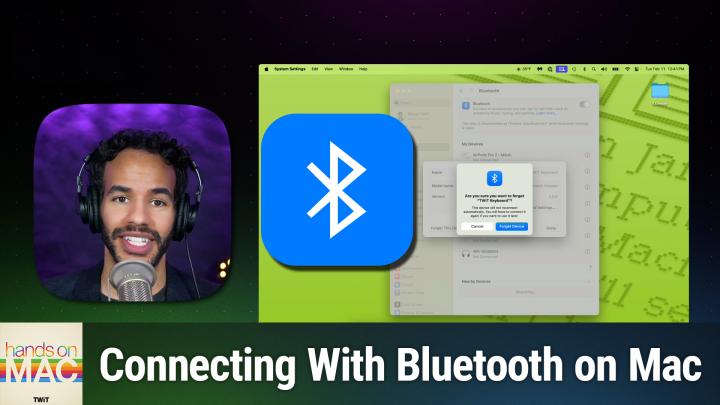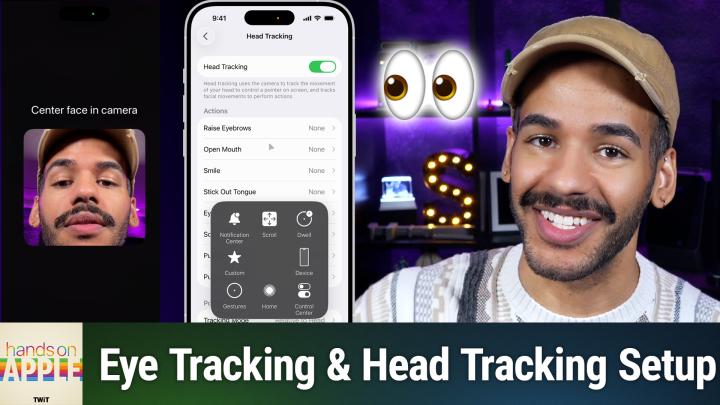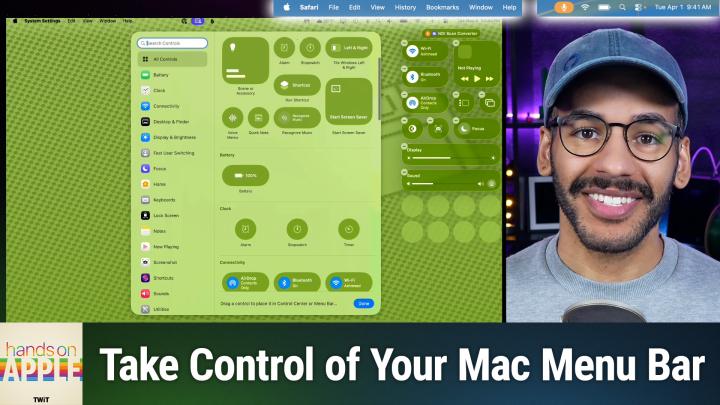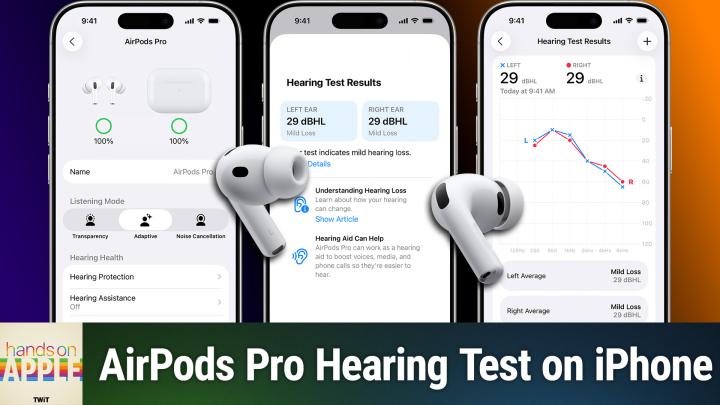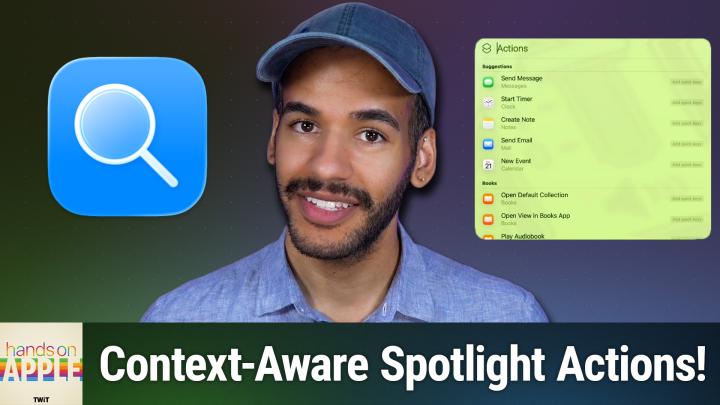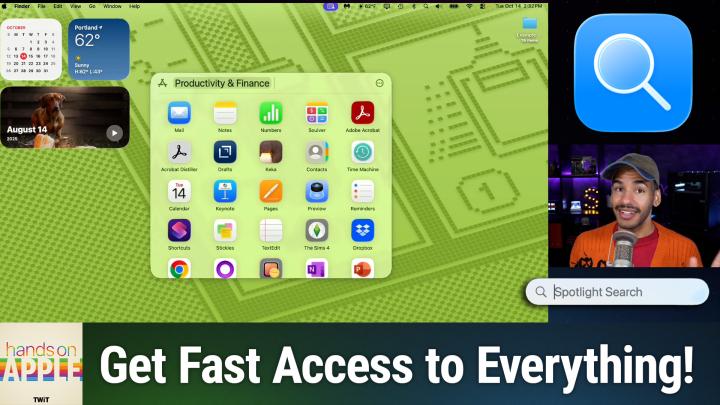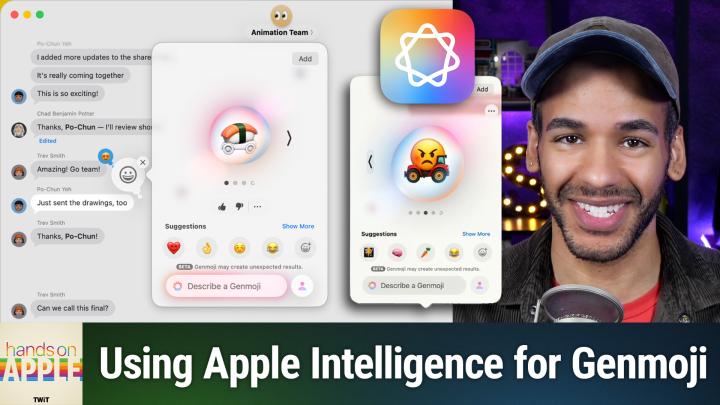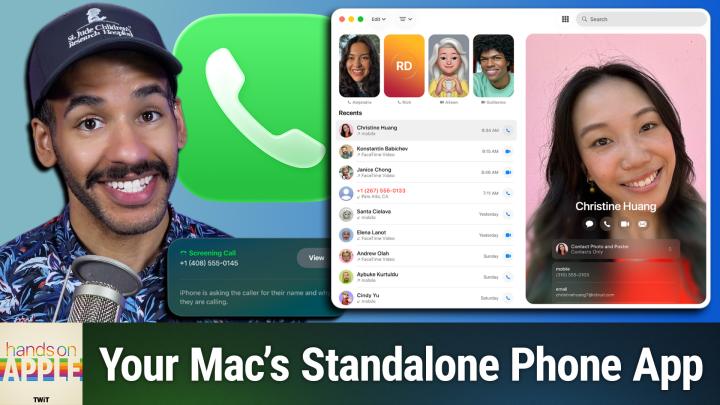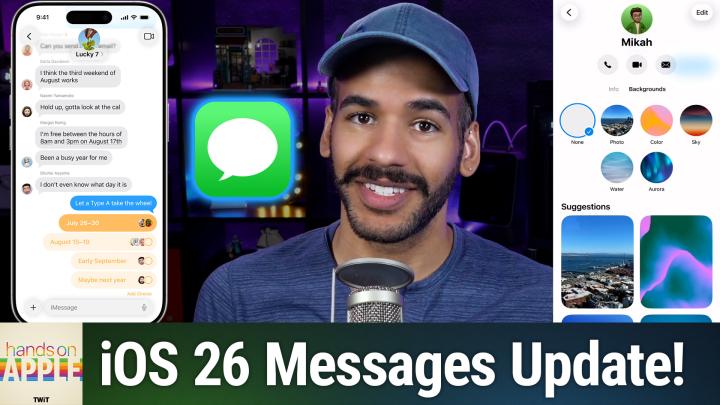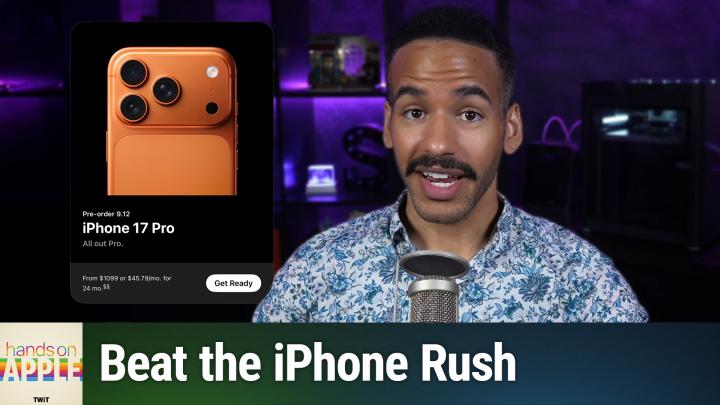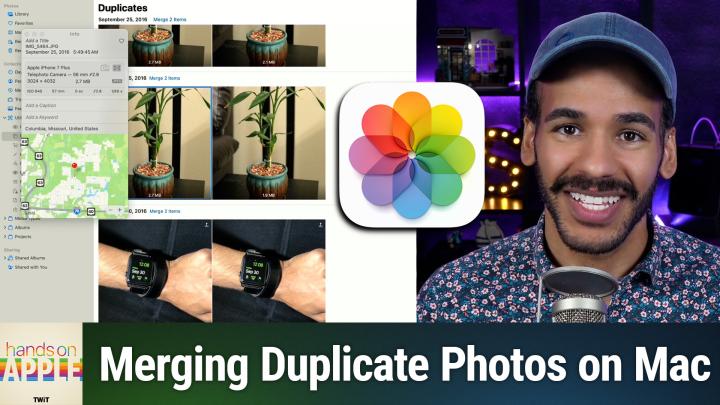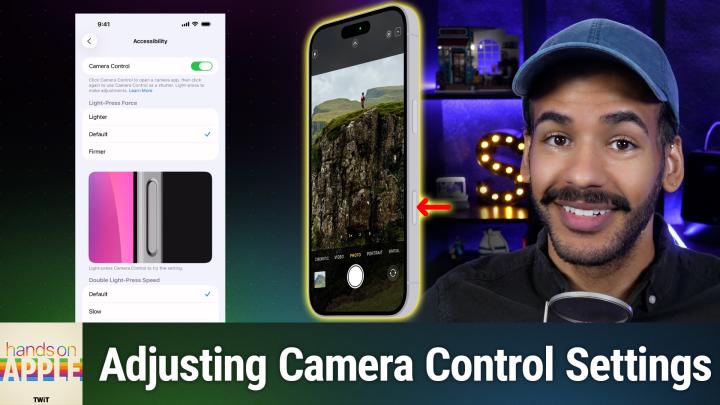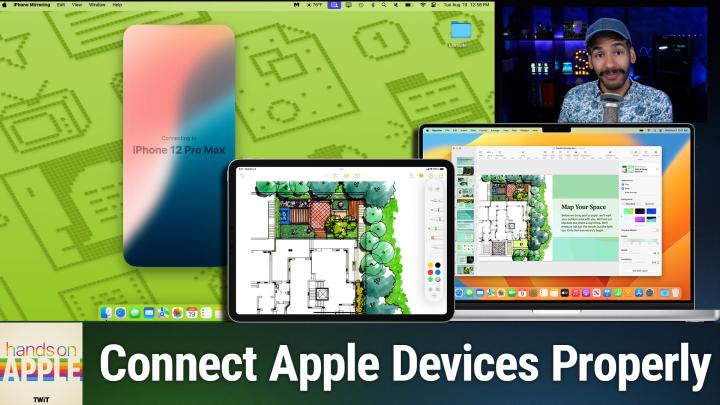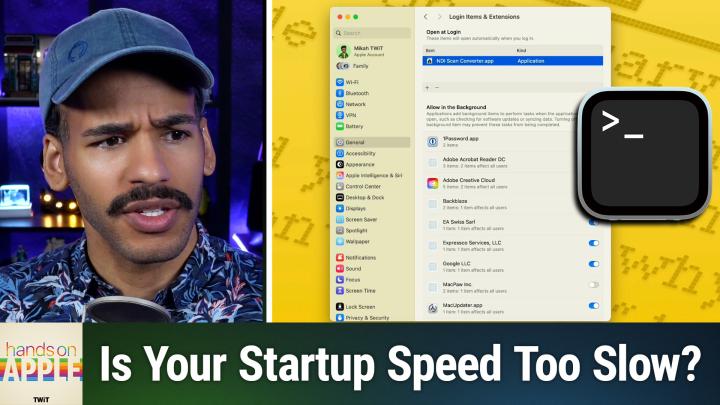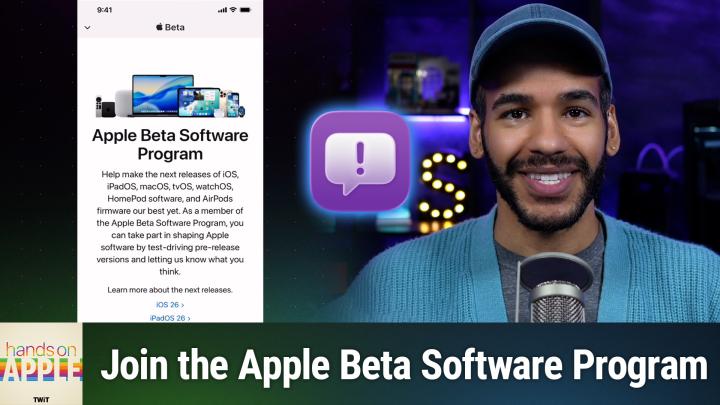HOM 169: Flaky Bluetooth on Your Mac? Here's How to Fix It
Description
Mikah Sargent shares essential tips for troubleshooting Bluetooth issues on your Mac in this episode of Hands-On Mac. Learn how to resolve connectivity problems and get your devices working smoothly again with these step-by-step instructions.
In this episode, Mikah covers:
- Restarting your Mac: The simplest and often most effective first step in resolving Bluetooth issues
- Toggling Bluetooth on and off: Quickly turning Bluetooth off and back on in the System Settings can help re-establish connections
- Unpairing and repairing devices: "Forgetting" a previously connected device and setting it up again as new can fix persistent problems
- Accessing advanced Bluetooth information: Holding the Option key while clicking the Bluetooth icon in the menu bar reveals device addresses and firmware versions for connected peripherals
- Force quitting Bluetooth processes: Using Activity Monitor to quit the "bluetoothuserd" background process can help reset the Bluetooth system when other methods fail
- Checking for device-specific issues: Ensuring your Bluetooth devices are fully charged and running the latest firmware can eliminate connectivity troubles
- Minimizing interference: Keeping potential sources of interference, like microwaves, away from your Bluetooth devices can improve stability
By following these troubleshooting steps, you'll be well-equipped to tackle most Bluetooth problems on your Mac and keep your wireless peripherals connected and working reliably.
Bluetooth settings on Mac - Apple Support - https://support.apple.com/guide/mac-help/bluetooth-settings-on-mac-blth8111/mac
Host: Mikah Sargent
Download or subscribe to Hands-On Mac at https://twit.tv/shows/hands-on-mac
Want access to the ad-free video and exclusive features? Become a member of Club TWiT today! https://twit.tv/clubtwit
Club TWiT members can discuss this episode and leave feedback in the Club TWiT Discord.